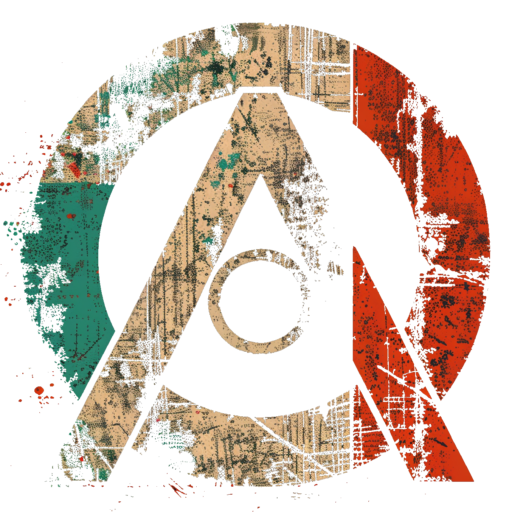For years, Windows 10 was my go-to operating system. It was familiar, functional, and integrated seamlessly with the software I used daily. But as time passed, cracks began to show. With Windows 10’s end-of-life looming, privacy concerns mounting, and unrequested updates disrupting my workflow, I knew it was time for a change.
The tipping point? Windows 11’s incompatibility with my motherboard due to its TPM (Trusted Platform Module) requirement. My hardware wasn’t ready to make the leap, and neither was I. So, I turned to Linux and after some trial and error, I landed on Arch Linux.
Here’s how I made the switch, what I learned along the way, and why I’ve settled (for now) on Garuda Linux with the Cinnamon desktop.
The Breaking Point with Windows 10
Windows 10 had served me well, but its flaws became impossible to ignore. Microsoft announced that support for Windows 10 would end in October 2025, meaning no more security updates or patches. For an OS I relied on daily, that deadline felt uncomfortably close.
Then there were the privacy issues ,telemetry data collection that I couldn’t fully disable without jumping through hoops. Unrequested updates would reboot my system at the worst possible moments, often installing features or ads I didn’t want. The final straw was the push toward requiring a Microsoft account just to use the OS. I wanted control over my machine, not a subscription-like experience.
Upgrading to Windows 11 wasn’t an option. My motherboard, while old was perfectly capable for my needs, lacked TPM 2.0 support, a non-negotiable requirement for Windows 11. Buying a new system wasn’t in the budget yet, so I started exploring alternatives. Linux, with its open-source ethos and flexibility, seemed like the logical next step.
Early Experiments with Linux
I wasn’t a complete stranger to Linux. I’d dipped my toes in with Ubuntu and Linux Mint in the past, but neither clicked. Ubuntu felt bloated and overly opinionated, while Mint, though more streamlined, didn’t excite me enough to commit. I needed something that offered both control and a fresh start. After some research, I decided to use my old HP 250 G6 laptop as a testbed for a more hands-on Linux experience rather than in a virtual machine.
HP 250 G6 Laptop
Intel Core i7-7500U (4) @ 3.5Ghz
8Gb Memory
Intel HD Graphics 620
Display 1920 x 1080
In my meanderings on Youtube I had seen a few videos on Arch linux running Hyprland and it looked pretty cool. I thought I would start there.
Arch is known for its minimalist approach and “do-it-yourself” philosophy. Unlike Ubuntu or Mint, it doesn’t come preconfigured, you build it from the ground up. That sounded daunting, but also empowering. I wanted to understand my system, not just use it. So, I downloaded the Arch ISO, flashed it to a USB drive, and dove in.
Building Arch Linux from Scratch
Installing Arch isn’t like popping in a disc and clicking “Next.” It’s a command-line process that forces you to partition your drives, configure your network, and install only the components you need. I followed the official Arch Wiki, hands down one of the best resources for any Linux user, and took it step by step.
Rather than go all-in on my first venture, I decided to streamline the install process by using the archinstall script, a built-in tool that simplifies Arch’s famously manual installation. After booting the Arch ISO, I ran archinstall from the command line. It guided me through partitioning my laptop’s drive, where I set up a basic layout with a boot partition, swap space, and root filesystem. The script handled formatting and mounting, then installed the base system automatically.
Once I had the base install up and running I followed a few tutorials on installing Hyprland and configuring it and got it working in a reasonable amount of time. I added a few extras like a Waybar – a panel that displays information and other nice-to-haves.
After a weekend of tinkering, I had a fully functional Arch system. Printing and scanning worked after installing the necessary drivers (CUPS for printing, SANE for scanning).
Steam launched without a hitch. I decided to try Stellaris which I know has worked on this laptop before in its Windows 10 days. It worked! Not flawlessly as some flickering occured when I tried to move the window to another workspace but it worked. This bodes well for gaming on my future rig on Linux.
Discord and other everyday apps like Firefox and LibreOffice ran smoothly too. I was impressed, Arch felt snappy on my old hardware, and I’d built it myself.
The Reality Check
Not everything was perfect. I still needed to test Citrix Workspace, which I use for work. That was a looming question mark, without it, Arch couldn’t replace Windows entirely. Then there were some casualties: Affinity Photo and Designer, my go-to creative tools, have no Linux equivalents that match their polish. I also have not tried Foundry VTT yet, but I don’t play Table Top games that often these days so not a biggie if it doesn’t work.
The bigger issue? Hyprland. Tiling window managers sounded cool in theory, windows automatically snap into place, maximizing screen space. But in practice, I found it jarring. I missed the traditional desktop flow of dragging windows wherever I wanted. After a week, I realized tiling wasn’t for me just yet. Arch was still appealing, but I needed a more user-friendly layer on top.
Enter Garuda Linux
That’s when I discovered Garuda Linux, an Arch-based distro designed to be both powerful and accessible. Unlike vanilla Arch, Garuda comes preconfigured with a choice of desktop environments, performance tweaks, and a graphical installer. I downloaded the ISO, wiped my Arch install, and gave it a shot. The Cinnamon flavor caught my eye, I’d used Cinnamon on Mint before and liked its clean, Windows-like feel.
Installing Garuda was nice and easy. The installer guided me through partitioning and setup, and very shortly, I had a working system. Garuda includes tools like the Garuda Assistant, which let me tweak settings without diving into config files. It also ships with optimized defaults for gaming and performance, and I have to say it does seem brisk.
Cinnamon proved to be the sweet spot. It’s intuitive, with a taskbar, start menu, and traditional window management, I’m not quite ready to make the shift to tiling window managers. Printing and scanning worked out of the box, and most of my apps carried over seamlessly. I still need to test Citrix Workspace, but Garuda’s active community gives me confidence I’ll find a solution. For Affinity Photo and Designer, I hear there are work-arounds but I would rather that the developer supports Linux natively.
Lessons Learned and the Road Ahead
Switching to Linux wasn’t just about escaping Windows, it was about reclaiming control. With Arch under the hood I can start to learn some solid Linux skills while maintaining a system that is tailored to my needs. Garuda is built on that foundation and delivers a polished experience without sacrificing flexibility.
My main PC still runs Windows 10, mostly because I can’t afford an upgrade yet. When I do, I’ll likely go with an Arch-based distro, maybe Garuda, maybe something else. The beauty of Linux is the choice. For now, my HP laptop is my Linux playground, and Garuda Cinnamon feels like home.
The transition wasn’t flawless. I lost some software, and there’s still work to do. But the trade-off, freedom from Microsoft’s ecosystem, no forced updates, no ads, has been worth it. If you’re fed up with Windows and willing to experiment, Arch or an Arch-based distro might be your answer. Start small, use an old machine, and lean on the community. You might be surprised at what you can build.
References and Resources
- Arch Linux Official Website – Download the ISO and access the Arch Wiki.
- Garuda Linux Official Website – Learn more about Garuda and its flavors.
- Hyprland Documentation – Details on the tiling window manager I tried.
- Linux Mint Cinnamon – A beginner-friendly option I’d used before.
- Steam for Linux – Gaming on Linux is easier than ever.