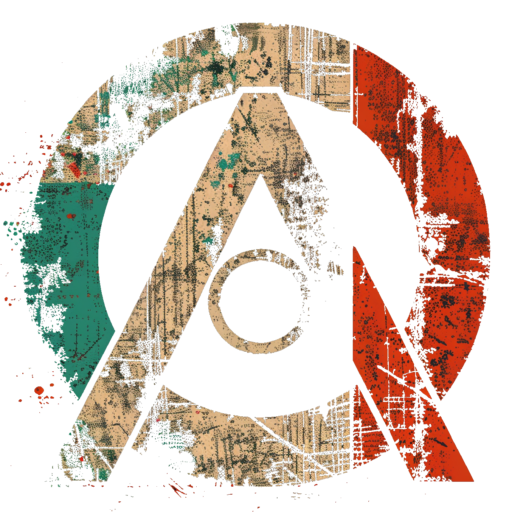Definition and Purpose
- Bash (Bourne Again Shell) is a command-line shell and scripting language for Unix-like operating systems, including Linux.
- It serves as an interface between the user and the operating system, allowing command execution, file manipulation, and automation via scripts.
- Default shell on most Linux distributions and macOS (until macOS Catalina switched to zsh).
Core Features
- Command Execution: Run commands like
ls,cd,mkdir(via aliases or built-ins). - Scripting: Write scripts using variables, loops, conditionals, and functions.
- Pipes and Redirection: Use
|to pipe output to another command,>to redirect output to files,<for input redirection. - Job Control: Manage background processes with
&,fg,bg, andjobs. - Tab Completion: Autocomplete commands, file names, and paths.
- History: Access previous commands with
historyor arrow keys.
Basic Syntax
- Commands:
command [options] [arguments](e.g.,ls -l /home). - Variables: Declare with
name=value(e.g.,MY_VAR=hello), access with$name. - Comments: Start with
#. - Shebang:
#!/bin/bashat the top of scripts to specify interpreter.
Essential Commands
- File Operations:
cp(copy),mv(move),rm(remove),touch(create empty file). - Directory Navigation:
cd(change directory),pwd(print working directory). - Text Processing:
cat(display file),grep(search),sed(edit streams),awk(pattern scanning). - System Info:
uname,top,df(disk free),ps(processes). - Permissions:
chmod(change mode),chown(change owner).
Scripting Basics
- Conditionals:
if [ condition ]; then ...; fi(e.g.,[ "$VAR" -eq 5 ]checks if VAR equals 5). - Loops:
for i in {1..5}; do echo $i; doneorwhile [ condition ]; do ...; done. - Functions:
function_name() { commands; }. - Exit Codes:
$?returns the exit status of the last command (0 = success, non-zero = failure).
Configuration Files
- ~/.bashrc: User-specific settings (aliases, functions, prompt customization).
- ~/.bash_profile: Loaded on login shells (often sources
.bashrc). - /etc/bash.bashrc: System-wide configuration.
Common Tools and Utilities
- find: Search for files (e.g.,
find / -name "file.txt"). - xargs: Pass output as arguments to another command.
- curl/wget: Download files from the web.
- tar: Archive files (e.g.,
tar -cvf archive.tar dir/).
Key Concepts
- Environment Variables:
PATH(executable search path),HOME(user’s home directory),PS1(prompt string). - Globbing: Use
*(any characters),?(single character) for pattern matching (e.g.,ls *.txt). - Quoting: Single quotes (
') preserve literal value, double quotes (") allow variable expansion. - Subshells: Run commands in a separate shell with
( )or backticks`.
Practical Examples
- List files and filter:
ls -l | grep "txt". - Simple script:
#!/bin/bash for i in {1..3}; do echo "Number: $i" done - Check disk usage:
df -h | awk '{print $5}'.
Strengths and Limitations
- Strengths: Lightweight, powerful for automation, widely supported.
- Limitations: Slower than compiled languages for heavy computation, less intuitive for complex data structures.
Resources
- Official Manual:
man bash(on any Linux system) or GNU Bash Manual. - Learning: LinuxCommand.org, Bash Guide for Beginners.
- Video: Bash Scripting Tutorial by TechWorld with Nana.
- Cheat Sheet: Devhints Bash.
Adjacent Topics
- Other Shells: sh (Bourne Shell), zsh, fish, ksh.
- Linux Fundamentals: File system hierarchy, permissions, processes.
- Text Processing: Regular expressions, sed, awk.
- DevOps Tools: Cron (scheduling), SSH, Docker (bash often used in containers).
- Programming: Python, Perl (alternatives for scripting).
This covers the essentials of Bash for quick mastery on Linux systems. Practice with real commands and scripts is key to fluency.